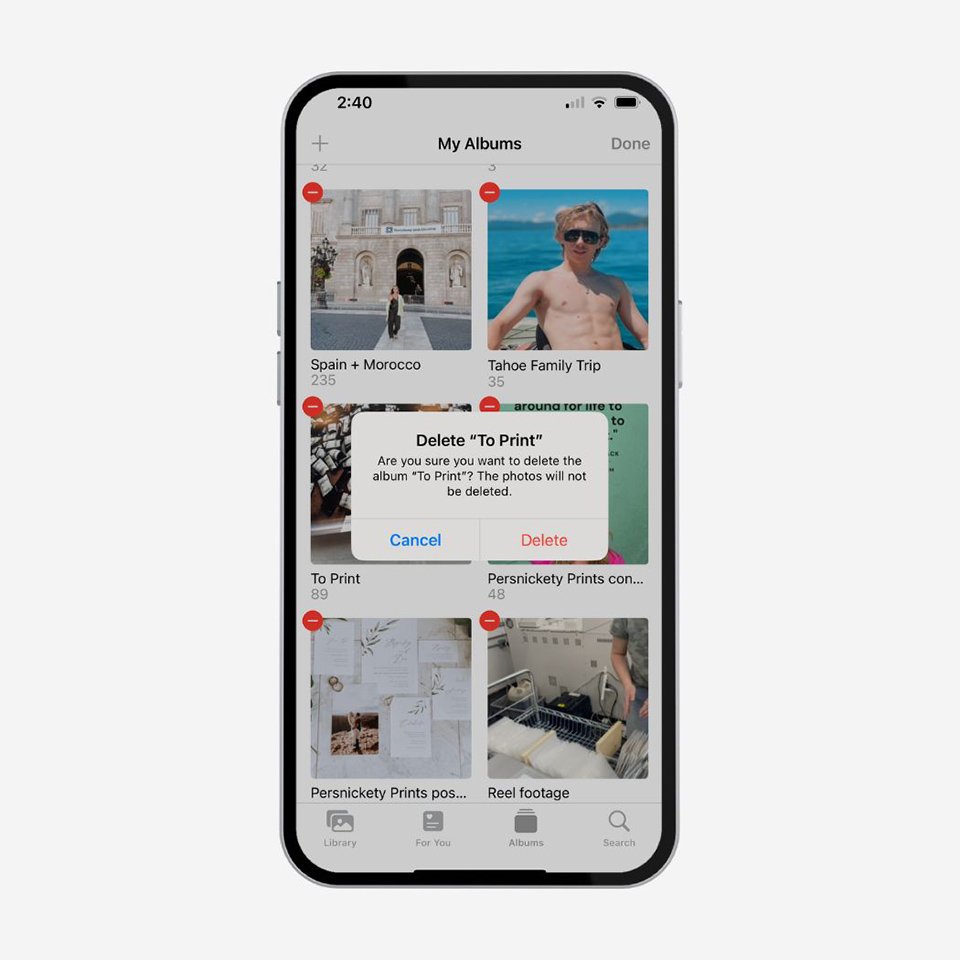5 Tips to Purging Your Phone photos
Out with the old
to make room for the new!
If you’re like me and have thousands of photos on your phone … listen up! You’re hosting unnecessary screenshots, duplicate photos, videos, and animated gifs that are taking up space and paying for it in cloud fees! Our smartphones hold a digital record of our days, but it’s time to make space for what’s to come! Here are 5 tips for purging the photos on your phone. As always, we recommend backing up your photos to iCloud, Google, or Dropbox regularly. *iPhone photo tips are easier to share because the features are universal across all devices. You can find similar tools on Android phones, which will vary with specific hardware.
Use “Favorites” to tag photos
When viewing all of the photos in your photo album, you can easily see the photos that have been “hearted” or selected as a favorite. I use this feature as a way to tag my photos. I choose 1-2 photo favorites from each major life event, and delete the rest. Selecting the heart in iOS will automatically filter photos into your “favorites” folder. When quickly purging and deleting photos as shown below, you’ll see the heart and know to skip it. Don’t worry, if you accidentally delete a photo, you have 30 days to recover it from the deleted folder.
2. Create Albums and Sub Albums
I suggest organizing photos into albums and sub-albums for quick access! I create albums for photos that need to be edited, printed, shared, or accessed easily. For example, when swiping photos into the Persnickety Box app, it’s so easy to quickly swipe or tap all photos from one album. Once I’ve filled my box and closed it, I delete the album. This does not delete the original photos from the camera roll. Creating albums is a simple way to organize photos in your camera roll.
3. Two-Finger Pinch and Zoom
Ever needed to find that one photo? Here’s a trick! Open up any folder of photos, use two fingers to pinch, and quickly zoom out to find that one photo you might be looking for! This is much faster than using the scroll bar.
4. Purge, Purge, Purge!
Before I back up my camera roll, I purge out the “crap” that I don’t want to pay to store in a cloud. Apple has organized the different file types into categories for quick access and easy cleanup!
Open up the photo app and select albums, then scroll all the way to the bottom. You’ll see a list of options under “Media Types” and further down, you’ll see “Utilities”. These new features are going to be your new best friends! Here, you can merge photo duplicates or find and delete large cinematic video that are hogging up all of your hardware space. For step-by-step video tutorials, follow our Instagram and TikTok accounts.
5. Take Action!
Our phones are overloaded with precious photos. We’re taking more pictures than ever before and risking everything by doing nothing. Take Action! It’s time to swipe your most significant moments into the Persnickety Box App to preserve them, forever. It’s the most simple way to document and archive your life with real photographic prints that last. We don’t use ink!
Get your first box free with code: stories.
Download on iOS >
Download on iOS >
Download on Google >
Download on Google >